Block Loop
Run child components for each block in the current system, model, or signal
Description
This component runs its child components for each block contained in the current system, model, or signal.
For conditional processing based of blocks, you can use the
RptgenSL.getReportedBlock function. For more information, see
Loop Through Context Functions.
Report On
This pane describes the type of object on which this component operates.
Automatic list from context: Report on all blocks in the current context. The parent component of the Block Loop determines its context. If this component does not have the Model Loop, System Loop, Signal Loop, or Block Loop as its parent, selecting this option causes this component to report on all blocks in all models.Model Loop: Reports on all blocks in the current model.
System Loop: Reports on all blocks in the current system.
Signal Loop: Reports on all blocks connected to the current signal.
Custom - use block list: Enables you to specify a list of blocks on which to report. Enter the full path of each block.
Loop Options
Choose block sorting options and reporting options in this pane.
Sort blocks
Alphabetically by block name: Sorts blocks alphabetically by name.Alphabetically by system name: Sorts systems alphabetically by name. Lists blocks in each system, but in no particular order.Alphabetically by full Simulink path: Sorts blocks alphabetically by Simulink® path.By block type: Sorts blocks alphabetically by block type.By block depth: Sorts blocks by their depth in the model.By layout (left to right): Sorts blocks by their location in the model layout, by rows. The block appearing the furthest toward the left top corner of the model is the anchor for the row. The row contains all other blocks that overlap the horizontal area defined by the top and bottom edges of the anchor block. The other rows use the same algorithm, using as the anchor the next unreported block nearest the left top of the model.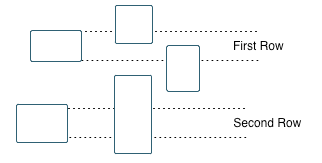
By layout (top to bottom): Sorts blocks by their location in the model layout, by columns. The block appearing the furthest toward the left top corner of the model is the anchor for the column. The column contains all other blocks that overlap the vertical area defined by the left and right edges of the anchor block. The other columns use the same algorithm, using as the anchor the next unreported block nearest the left top of the model.By traversal order: Sorts blocks by traversal order.By simulation order: Sorts blocks by execution order.%<VariableName>: Inserts the value of a variable from the MATLAB® workspace. The%<>notation can denote a string or cell array. For more information, see%<VariableName> Notationon theTextcomponent reference page.
Sort blocks:
Use this option to select how to sort blocks (applied to each level in a model):
Alphabetically by block name. Sorts blocks alphabetically by their names.Alphabetically by system name. Sorts systems alphabetically. The report lists blocks in each system, but in no particular order.Alphabetically by full Simulink path. Sorts blocks alphabetically by Simulink path.By block type. Sorts blocks alphabetically by block type.By block depth. Sorts blocks by their depth in the model.By layout (left to right): Sorts blocks by their location in the model layout, by rows. The block appearing the furthest toward the left top corner of the model is the anchor for the row. The row contains all other blocks that overlap the horizontal area defined by the top and bottom edges of the anchor block. The other rows use the same algorithm, using as the anchor the next unreported block nearest the left top of the model.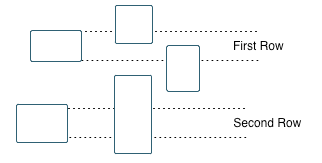
By layout (top to bottom): Sorts blocks by their location in the model layout, by columns. The block appearing the furthest toward the left top corner of the model is the anchor for the column. The column contains all other blocks that overlap the vertical area defined by the left and right edges of the anchor block. The other columns use the same algorithm, using as the anchor the next unreported block nearest the left top of the model.By traversal order. Sorts blocks by traversal order.By simulation order. Sorts blocks by execution order.%<VariableName>: Inserts the value of a variable from the MATLAB workspace. The%<>notation can denote a string or cell array. The following example reports on the theta dot integrator block and the theta integrator block in the modelsimppend, using the variableZ={ 'simppend/theta'}:The generated report includes information about the following blocks:simppend/theta dot %<Z>
simppend/theta dot
simppend/theta
For more information, see
%<VariableName> Notationon theTextcomponent reference page in the MATLAB Report Generator™ documentation.
Search for Simulink property name/property value pairs: Reports only on the Simulink blocks with the specified property name-value pairs. To enable searching, click the check box. In the first row of the property name and property value table, click inside the edit box, delete the existing text, and type the property name and value.
To find property names for blocks, use the
get_paramfunction or select a block in the model and enter this code at the MATLAB command line:get(gcbh)
Section Options
Create section for each object in loop: Inserts a section in the generated report for each object found in the loop.
Display the object type in the section title: Automatically inserts the object type into the section title in the generated report. This is only available when Create section for each object in loop is selected.
Create link anchor for each object in loop: Create a link target on each object in the loop so that other parts of the report can link to it.
Insert Anything into Report?
Yes, inserts a section if you select the Create section for each object in loop option and a link target if you select Create link anchor for each object in loop.
Class
rptgen_sl.csl_blk_loop
